How To Create A Room In Pubg Mobile Free
This is the step-by-step tutorial on How To Create Custom Room In BGMI. In this article, I will guide you on everything about the Custom Room in Battlegrounds Mobile India to play custom matches with players of your choice in your desired mode.
In random matches, many random players appear in the game and sometimes it is difficult to manage with random players, and sometimes it is very irritating because of the player's behavior. That's why some people prefer to play in a custom room with players of their own choice.
How To Get Free Room Card In BGMI?
There are many different ways to get BGMI Room Card for free without investing UC, let's have a look at all the free possible ways to get a room card:
- Claim from Royale Pass
- Get for free from events
- Purchase from Clan Shop with Clan perks [Level 2 Clan]
How To Purchase Room Card In BGMI From Shop?
For creating the custom room in Battlegrounds Mobile India, first of all, you will need a Room Card, all the possible free methods are mentioned above but if the free methods are not available they can also be purchased from the shop.
Step 1: Go to the shop

Step 2: In treasures tap on the Room Card icon
Here you will find two types of room cards Advanced Room Card: 1-Use (100 UC) and Advanced Room Card: 7-Use (500 UC). Choose according to your need, but for this, first of all, you have to purchase UC.


Step 3: Tap on the UC button to purchase and use by following the below procedures.
How To Create Custom Room In BGMI?
Follow the below procedures to create a custom room in BGMI (Battlegrounds Mobile India) in the easiest ways. We will be sharing all the free as well paid methods of creating Battlegrounds Mobile India custom rooms.
Step 1: Click on Select Mode

Step 2: Tap on Room
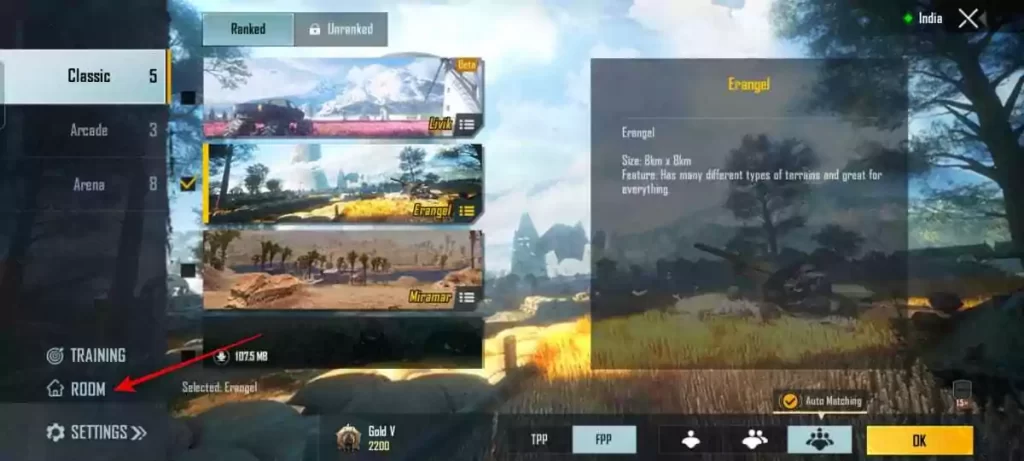
Step 3: Tap on Create Room (Here you can also join other custom room, some are password protected whereas some are available for free. Filter option is also available to find a custom match in a different mode).

Step 4: Tap on Use

Step 5: Tap on Ok

Step 6: Click on Create Room

Step 7: Choose Map > Enter Room Name > Select mode (TPP/FPP) > Choose Players > Select Parameter (With/Without Password)
Step 8: Once everything is ready tap Create Room

Step 9: Invite your friends > Start
Step 10: Room Name, Room ID, and Room Password is mentioned at the top to share with players not available in friend list

Step 11: Once the match is done press the X in the top right corner to close the room.
Note: Advanced Room Card: 1-Use can be used only once and once if once it is used you won't be able to use it again you have to purchase one more. Advanced Room Card: 7-Use can be used for 7 times so start custom matches wisely.
After creating the room either invite your friends or share the room ID and password to join. This is the complete guide on Battlegrounds Mobile India room. If you have any queries or suggestion about it please drop them in the comments below.
WargXP is a gamer who loves to publish game-related blog articles, news updates, tips and tricks, and other useful gaming techniques.
How To Create A Room In Pubg Mobile Free
Source: https://wargxp.com/tutorials/how-to-create-custom-room-in-bgmi/
Posted by: mooreforgerd.blogspot.com

0 Response to "How To Create A Room In Pubg Mobile Free"
Post a Comment